March 18, 2020 A Beginners Guide to Zoom
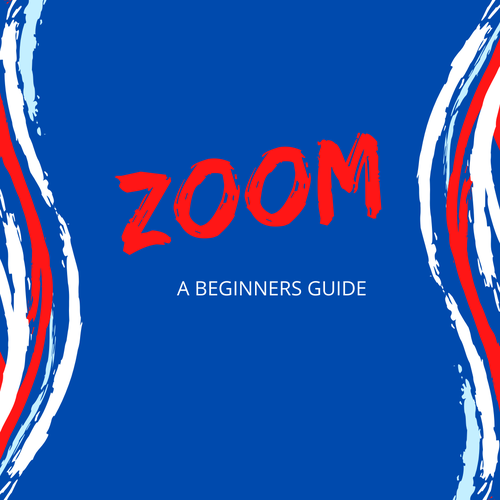
A Beginners Guide to Zoom on your computer
- Check your computer system to make sure it is equipped with a microphone and a camera. If it is, you will be able to participate in the meeting by talking to the other people that are there. If your computer does not have a camera or microphone, you can still watch and listen to the gathering, even though you won't be able to contribute to the conversation.
- Open your email invitation with the Zoom link in it.
- 5 minutes before the meeting is supposed to start, click the link for the meeting. This will take you directly to the Zoom website and open the meeting. A screen with your photo should automatically open.
- Under your picture, you will see a blue button that says, “Join with video”. Click that button.
- Two things will now happen at the same:
- A new screen with your photo will come up. Do not do anything with that yet.
- A second box will pop up that asks you if you want to join the meeting with computer audio. Click the blue button that says join with computer audio.
- Now you can work with the box that has your picture. At the top of the picture there is a button to make that small image take up your full screen. The button is small and only appears if you move your mouse over the top right of the picture. Click that button.
- Now you will be able to see everyone who attends the online gathering.
- One special note: It is helpful to either put yourself on mute (directions below), or to refrain from speaking or making noises of agreement when others are speaking. Zoom is very sensitive and it can interrupt the audio of the main speaker.
How to Mute
- When you are in full screen mode, there will be a tool bar at the bottom of the screen.
- At the far left of the tool bar, there is a microphone.
- Click on the microphone to mute yourself while the service or program is being lead.
- If you want to contribute to the conversation or have something to say, click on the microphone again to un-mute yourself.